The MPC (My Premium Collection) platform offers a user-friendly feature that allows you to easily edit any notes you've created on connections.
Here's a nicely described guide on how to edit your notes:
Access Your Notes: Begin by navigating to the "My Notes" section within the MPC platform. This is where all your notes on connections are stored.
Locate the Note to Edit: In the "My Notes" section, you will see a list of notes you've created for various connections. Find the specific note that you want to edit.
Initiate the Edit: Next to the note you wish to edit, you will find an "Edit" icon associated with that particular note. Click on this button to initiate the editing process.
Update the Note: After clicking the "Edit" button, you will be able to make changes to the content of the note. You can add new information, modify existing details, or make any necessary revisions.
Save Your Edits: Once you've made the desired changes to the note, be sure to save your edits. Look for the "Save" button, which is provided for this purpose. Clicking this button will apply the changes to the note.
Review Your Updates: Take a moment to review the edits you've made to ensure they accurately reflect the information you want to keep in the note.
Completed Edit: After saving your edits, the note will now reflect the updated information you've provided.
Benefits:
Effortless Note Management: The ability to edit notes ensures that your notes remain up-to-date and relevant to your interactions with connections.
Tailored Information: Editing notes allows you to adapt your notes to changing circumstances, ensuring that they serve as accurate and valuable references.
In summary, the MPC platform's note-editing feature is a valuable tool that empowers users to keep their notes organized and current. It enables you to update and modify your notes as needed, ensuring that your records accurately reflect your interactions and the information you want to keep for your connections.