Adding New Social Links:
Log into Your Account: Begin by logging into your MPC account using your existing username and password.
Access Your Profile: Once logged in, navigate to your profile page. You can find this by clicking on your profile picture, located in the top right corner of the screen. Go to Profile Information: Inside your profile, look for the "Profile Information" section. Click on it to access your profile customization options.
Add Social Links: In the "Profile Information" section, you find an option to add social links to your profile. Go to this section. Choose an Icon: You'll have the option to select an icon that represents the social media platform you want to link to. Common icons include those for Facebook, Twitter, Instagram, LinkedIn, and more. Choose the icon that corresponds to the social link you want to add.
Enter the Link: Enter the URL or web address of your social media profile for the selected platform. Make sure to enter it accurately.
Save Changes: Once you've added the icon and link, save your changes. This is done by clicking "Save Changes" button. Your newly added social link will now be visible on your profile.
Adding Images:
Log into Your Account: Follow the same initial steps to log into your MPC account.
Access Your Profile: Go to your profile page by clicking on your profile picture. Navigate to Profile Information: In the "Profile Information" section, look for the option to add Drag or click here to upload photo.
Add Pics: Click on the option to upload photo. You can upload a unique icon to enhance your profile.
Save Changes: After uploading your image and adding any desired title and link, save your changes to make the image visible on your profile.
By following these steps, you can easily customize your MPC profile by adding new social links and images. This not only enhances the appearance of your profile but also allows you to connect with others and showcase your online presence in a visually appealing way. Enjoy personalizing your profile to make it uniquely yours!