Editing a community on the MPC (My Premium Collection) platform is a simple process that allows you to make updates, improvements, or changes to your communities information and settings.
Here's a step-by-step guide on how to do it:
1. Log In to Your MPC Account: Begin by logging in to your MPC account using your credentials to access your community settings.
2. Locate the Community Link: Locate the "Community" link.
3. Access the Community You Administer: Click on or select the community you want to edit. This action will take you to the main page of the selected community.
4. Edit Relevant Details: On the community main page, look the link that represents Edit Community.
5. Edit Community Information: Within the editing interface, you can make various changes to your community information, including:
Community Name: Update the name of the community to reflect any changes or to make it more descriptive.
Community Description: Modify the community description to provide updated information, context, or to better describe the community purpose.
Privacy Settings: Adjust the community privacy settings if needed. You can make it public, private, or restricted to certain members.
Category: Add or update relevant category to help users discover your community more easily.
6. Make the Necessary Edits: Update the information according to your needs and preferences. You can edit text fields, select options from dropdown menus, and make changes to various community details.
7. Save Your Edits: Once you've made the desired edits, be sure to save your changes. Look for a "Save" button within the editing interface, and click on it.
8. Review Edits: Take a moment to review all the changes you've made to ensure that they are accurate and align with your intended updates.
9. Changes Visible to Community Members: After saving your edits, the changes you've made will be visible to all members of the community. They will see the updated community name, description, and any other relevant information.
Editing a community on MPC allows you to keep your group's information up-to-date and relevant for its members. Whether you want to modify the community name, description, privacy settings, or other details, this user-friendly process ensures that your community effectively represents its purpose and engages its members appropriately.