Sharing a group on the MPC (My Premium Collection) platform is a great way to invite others to join and engage with your community.
Here's a nicely detailed guide on how to share a community:
1. Log In to Your MPC Account: Begin by logging in to your MPC account using your credentials to access the community management features.
2. Locate the Community to Share: Navigate to the community you want to share. You can find a list of communities you're a member of or communities you're browsing on the platform.
3. Access the Share Link: On the community main page, look for a "Share" link or button.
4. Select the Sharing Method: Clicking on the "Share" link will open a menu with various sharing options.
You can choose from the following methods:
Social Feed: Select "Social Feed" to share the community within the platform's social feed. This allows your followers and other users to see the community in their feed.
Send to Your Connections: Choose "Send to Connections" to share the community directly with specific users in your network.
Communities: If you belong to other relevant communities on MPC, you can also share the community with those communities. Select the "Communities" option and choose the communities you want to share with.
Message: For private and personalized sharing, select "Message." This allows you to send the community directly to specific users as a private message.
Email: To share the community via email, select the "Email" option. You will be prompted to enter email addresses and send the community link via email.
Share This - Other Social Platforms: To expand the community reach beyond MPC, choose the "Share This" option. This will provide you with links or buttons to share the community on other popular social media platforms like Facebook, Twitter, and Pinterest.
5. Customize the Sharing: Depending on the chosen sharing method, you have the option to customize your sharing message or add a personal note to the recipients.
6. Share the Community: After customizing the sharing as desired, click the appropriate button to share the community. The group link will be shared with the chosen audience, whether it's on the social feed, with connections, in communities, via messages or email, or on other social media platforms.
Sharing a community on MPC allows you to invite others to join your community, collaborate on common interests, and foster engagement. Whether you're looking to connect with fellow enthusiasts, grow your community membership, or simply share your passion, these sharing options provide a versatile and effective way to spread the word about your community.