Users on the MPC (My Premium Collection) platform have the option to delete a post if they wish to remove it from their social feed.
Here's a nicely described explanation of how to delete a post:
Access Your Posts: To delete a post, begin by navigating to your social feed on the MPC platform.
Locate the Post: Once you're in the right section, find the specific post that you want to delete. Posts are displayed in chronological order, with the most recent ones at the top.
Find the Delete Option: Look for the delete option associated with the post you wish to remove.
Confirm Deletion: Click on the delete option. The platform will ask you to confirm your decision to delete the post to avoid accidental removal.
Post Removal: Once you confirm the deletion, the post will be removed from your social feed and will no longer be visible to other members on the platform.
Permanent Action: Please note that post deletion is typically irreversible. Once you delete a post, it cannot be recovered. Be sure to consider this before proceeding.
Privacy Settings: In some cases, the visibility of your post may have been restricted based on privacy settings. Deleting the post will ensure that it's no longer accessible, even to those who had permission to view it.
Content Removal: Deleting a post removes the content, including any text, images, links, or media associated with it. It's a complete removal of the post from your profile and the platform.
Maintain a Clean Profile: Deleting posts is a useful way to maintain a clean and organized profile, especially if you want to curate the content that you've shared over time.
In summary, the ability to delete a post on the MPC platform is a straightforward process that allows users to manage their content and maintain control over what appears on their social feed. It's a useful feature for ensuring that your profile reflects the content you want to showcase to others on the platform.