Uploading videos to a posting on the MPC (My Premium Collection) platform is a great way to share dynamic and engaging content with your audience.
Here's a nicely described explanation of how to upload videos to a posting:
Create a New Post: Start by navigating to the section of the platform where you can create a new post. This is typically found in the social feed.
Begin Your Post: In the post composition area, you can add your text, context, and any additional information you want to share along with the video.
Locate the Video Upload Option: Look for the video option within the post creation interface.
Select Your Video: Click or tap on the video upload option to open your device's file explorer or gallery. Browse your files to locate and select the video you want to upload.
Upload the Video: After selecting the video file, initiate the upload process.
Wait for Upload Completion: The platform will begin uploading your video. The time it takes to complete the upload depends on the video's size and your internet connection speed.
Complete Your Post: Finish composing your post by adding any accompanying text, descriptions, tags, or context that you want to provide alongside the video.
Post or Share: Click the "Share" button to publish your post along with the uploaded video. Your video will now be visible to your intended audience.
Engagement: Videos are often highly engaging, and they can encourage likes, comments, and discussions. Be prepared to engage with your audience's reactions to the video.
Playback and Interaction: Members who view your post can play the video directly within the platform. They can also like, comment on, and share the video post.
In summary, uploading videos to a posting on the MPC platform is an effective way to share multimedia content, capture attention, and create engaging posts. Videos add a dynamic element to your content, allowing you to showcase collectibles, hobbies, or other interests in a visually appealing manner.