Editing an event on the MPC (My Premium Collection) platform is a user-friendly process that allows you to keep your event information up-to-date.
Here's a nicely detailed guide on how to do it:
1. Log In to Your MPC Account: Start by logging in to your MPC account using your credentials to access your events link.
2. Locate the Events Link: Once you're logged in, navigate to the "Events" link.
3. Select the Event to Edit: Click on or select the event you wish to edit. This will take you to the event's main page.
4. Access Event Settings: Look for the link "Edit Event."
5. Edit Event Information: Within the event settings, you can make various changes to your event's information, including:
Event Title: Update the title of the event to reflect any changes or to make it more descriptive.
Date and Time: Modify the event date and time as needed, including start and end times.
Location: Update the physical or virtual location where the event will take place. If it's an online event, you can provide a new link or platform information.
Description: Edit the event description to provide updated information, context, or to better describe the event's purpose.
Privacy Settings: Adjust the event's privacy settings if necessary. You can make it public, private, or restricted to certain attendees.
6. Save the Changes: After making the desired edits, be sure to save your changes. Look for a "Save" button within the event editing interface, and click on it.
7. Review Edits: Take a moment to review all the changes you've made to ensure that they are accurate and align with your intended updates.
8. Changes Applied to Event: Once you've saved your edits, the changes you've made will be applied to the event. These updated details will now be visible to attendees and potential participants.
Editing an event on MPC allows you to adapt to changing circumstances, update event information, and ensure that attendees have the most current details. Whether you're adjusting the event date, time, or location or making other updates, this user-friendly process helps you keep your event organized and relevant.