Deleting an event on the MPC (My Premium Collection) platform is a straightforward process.
Here's a nicely detailed guide on how to do it:
1. Log In to Your MPC Account: Begin by logging in to your MPC account using your credentials to access your events link.
2. Locate the Events Link: Once you're logged in, navigate to the "Events" link.
3. Select the Event to Delete: Click on or select the event you wish to delete. This will take you to the event's main page.
4. Access Event Settings: Look for a link that represents "Delete Event."
5. Delete the Event: Within the event settings, you should find an option to "Delete Event". Click on this option.
6. Confirmation Prompt: A confirmation dialog or prompt will appear, asking you to confirm your decision to delete the event. Deleting an event is typically irreversible, so ensure that you want to proceed.
7. Confirm Deletion: If you are certain that you want to delete the event, confirm your decision by clicking "Confirm," or any similar affirmative option.
8. Delete the Event: After confirming the deletion, the platform will proceed to delete the event.
9. Double-Check: After the deletion, it's a good practice to revisit your event management section to ensure that the event you intended to delete is no longer listed.
Deleting an event on MPC is a way to manage your events effectively and remove any events that are no longer needed or relevant. Always exercise caution when deleting an event, as this action is typically permanent, and event details will be irrecoverable once deleted.